Interface
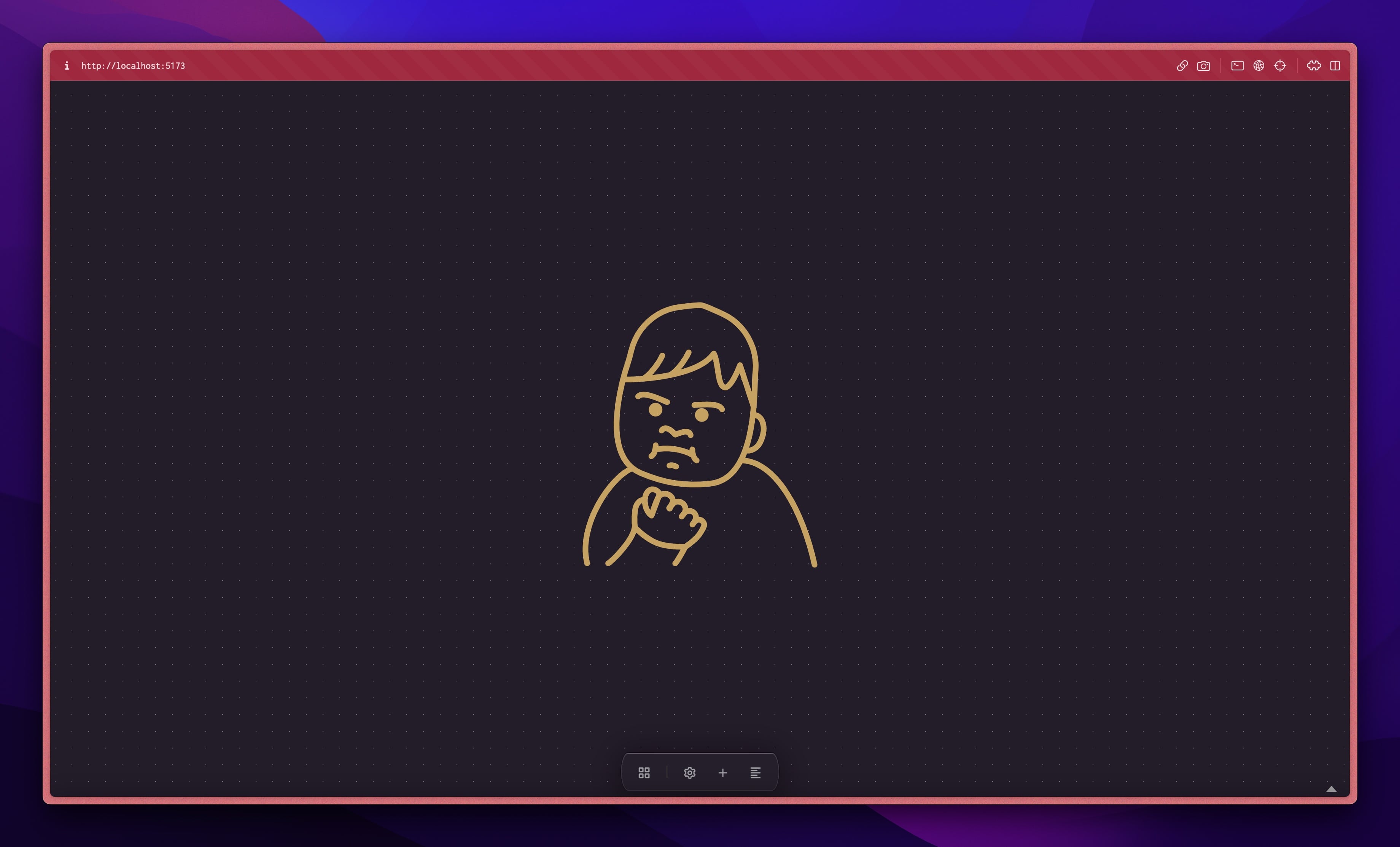
The app will load previous session. Default will be an empty interface with the success kid welcoming you.
Customization: You can change the empty interface as you like.
Global settings
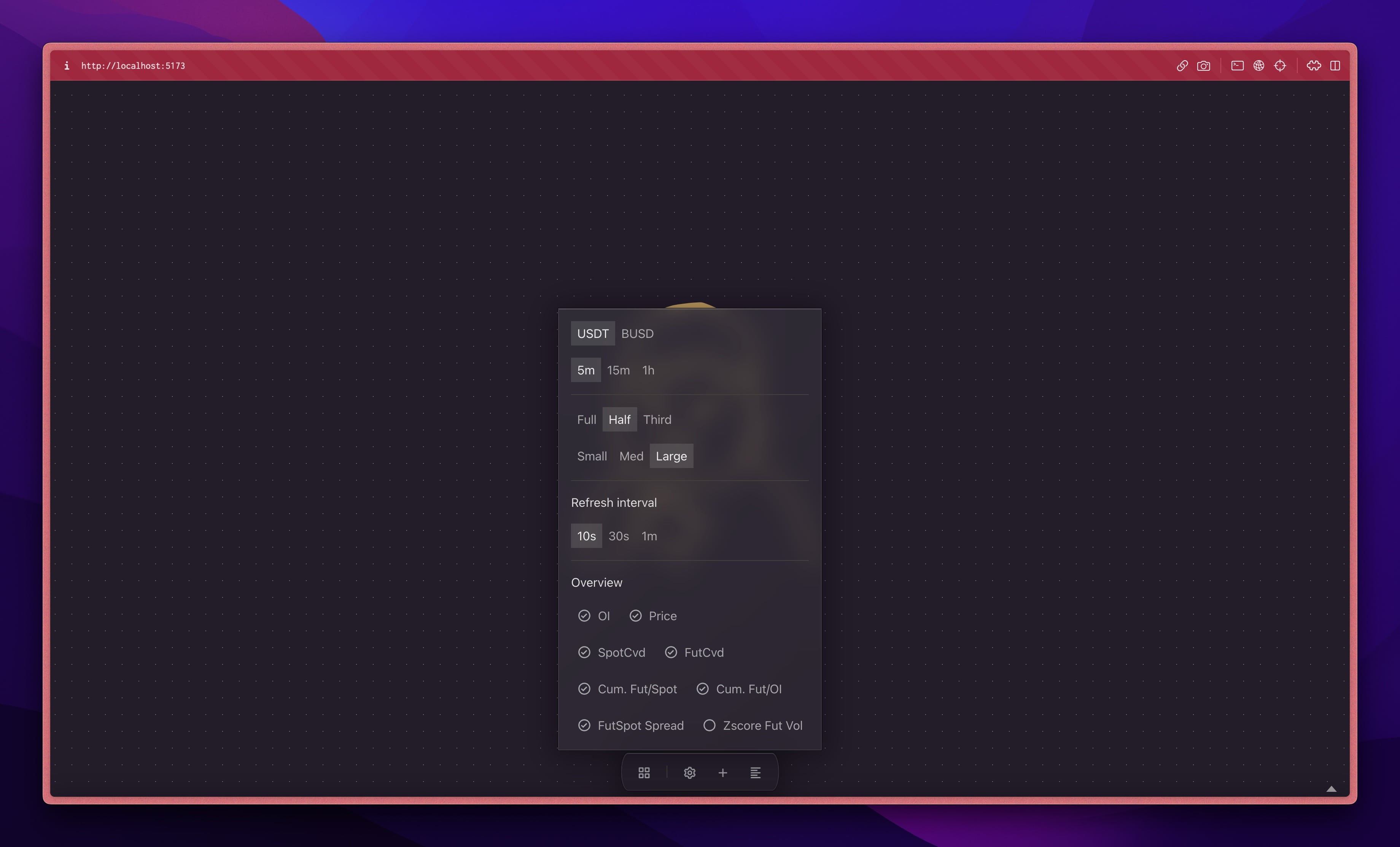
Any change will affect all charts. Shortcut: E
USDT or BUSD will be used as quote for all charts.
For example: If you set USDT, you add BTC chart, it will become BTCUSDT. But, you can add BTCBUSD chart, it won't use global quote (USDT in this example).
5m, 15m, 1h are available timeframes. Because Binance limits Open Interest/LS data from 5m, so we can't use 1m.
Customization: you can add other timeframes like 30m, 4h if you want.
Full, Half, Third are the chart's width. Full is 100%, Half is 50%, Third is 33,33%. Shortcuts are: 1, 2, 3.
Small, Med, Large are chart's height. Shortcuts are 7, 8, 9.
Customization: feel free to add more width, change each setting's height to fit your monitor.
Refersh interval to update the chart periodically. Available: 10s, 30s, 1m. s is second, m is minute.
Customization: you can add or change them to fit your style. Even ms. Just make sure Binance won't block your IP.
Overview are Mini Charts for Watchlist, you can toggle them on/off based on your style. They're on by default.
Custom chart and widget
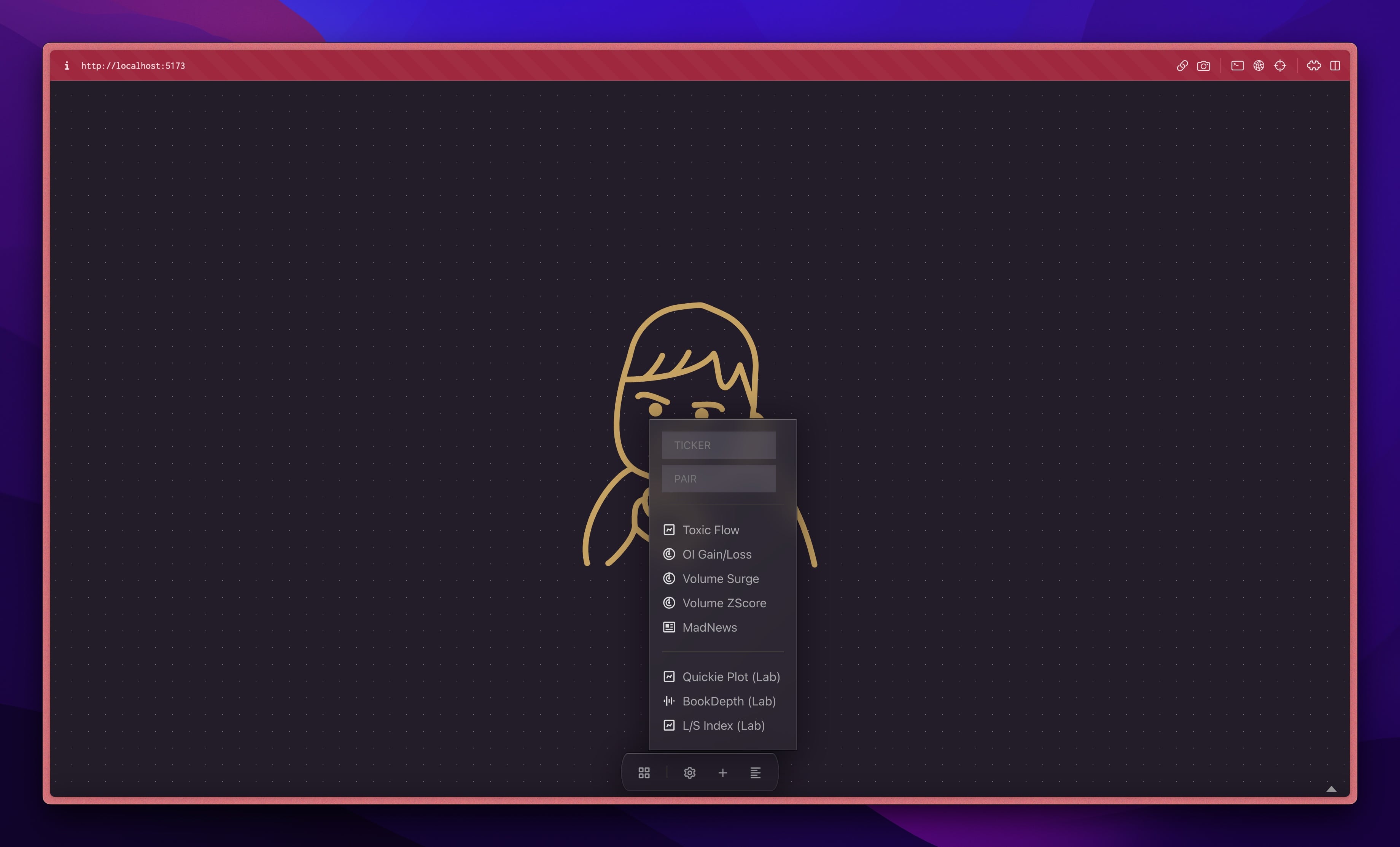
You can add custom ticker, or pair, or widgets. Shortcut: X
On TICKER: you can input any ticker with or without quote. Hit Enter key to add ticker chart for it.
For example: BTC, it will use global quote above. Or you can input BTCUSDT, BTCBUSD.
Or better yet, hit Shift+Enter to add 3 charts.
For example: IF you input DOGE, you will have ticker chart for DOGE, pair charts for DOGE/BTC, DOGE/ETH. For BTC, you will have BTC/ETH. For ETH, you will have ETH/BTC.
On PAIR: you can input any ticker as the quote for above TICKER. Hit Enter key to confirm.
For example: TICKER is BTC, PAIR is ETH, you will have BTC/ETH pair chart. You can have BTCUSDT/BTCBUSD to see if USDT drives price or BUSD.
Command bar
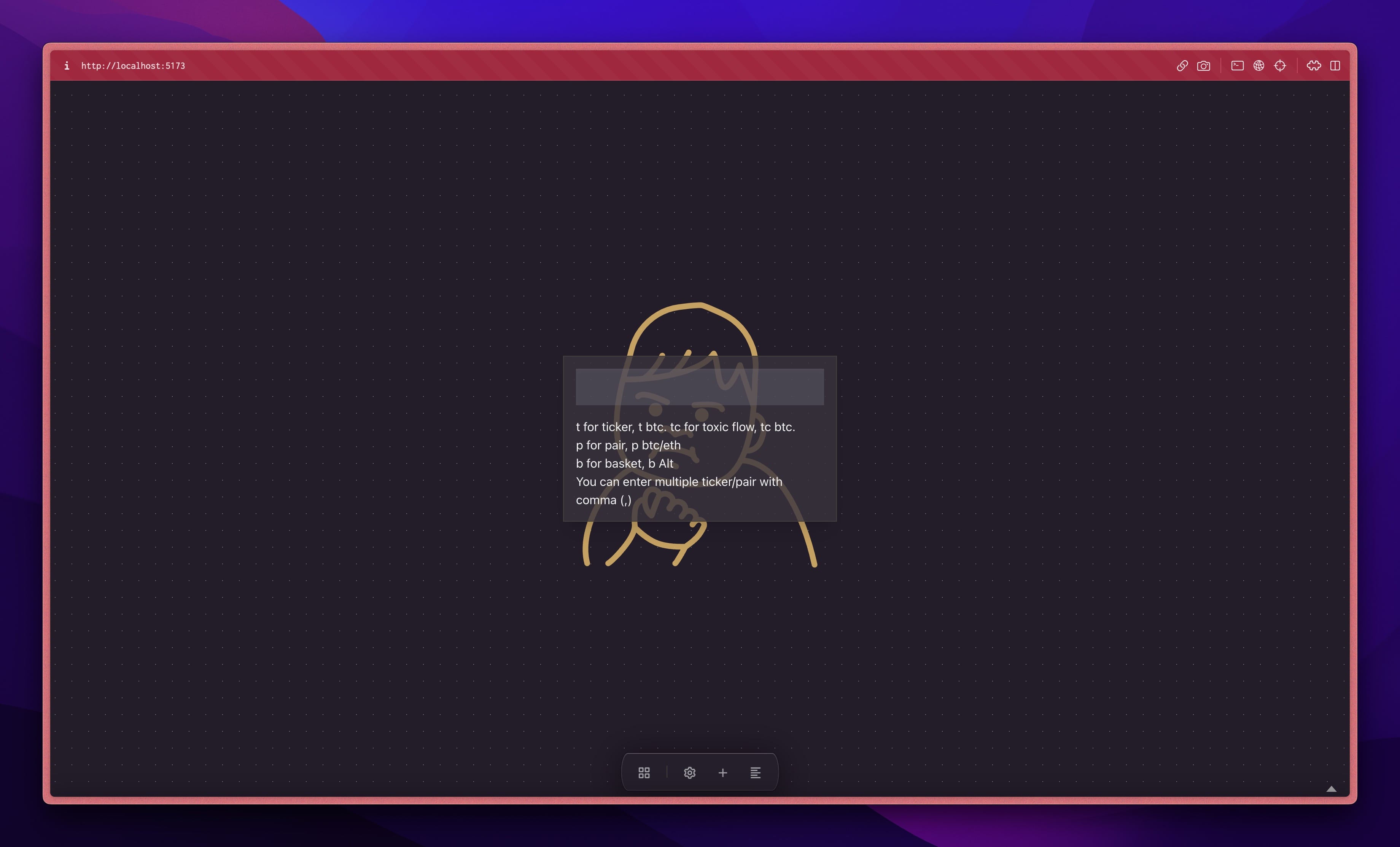 Shortcut: Ctrl+K
Shortcut: Ctrl+K
More commands will be added in the future.
Focus mode
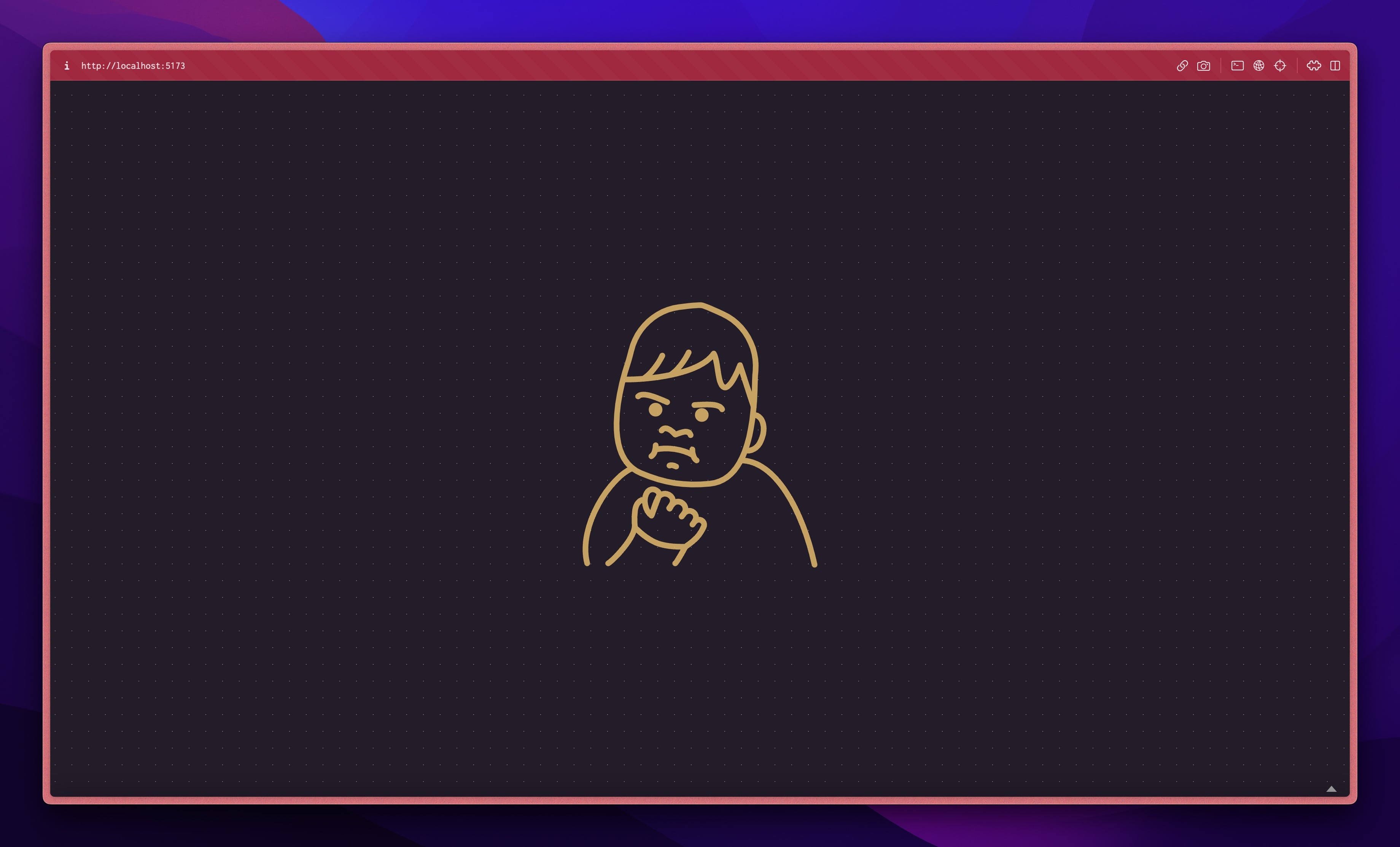 Shortcut: F
Shortcut: F
It will hide the menu bar.
Customization: You can activate full-screen charts.
